Custom Drill
In mode D rill one specific action is practiced many times. The percentage for each action is selected, not the action itself.
Creating Drill training
|
|
Before creating a train, make sure that the path to the solver you need is indicated in the Settings menu. |
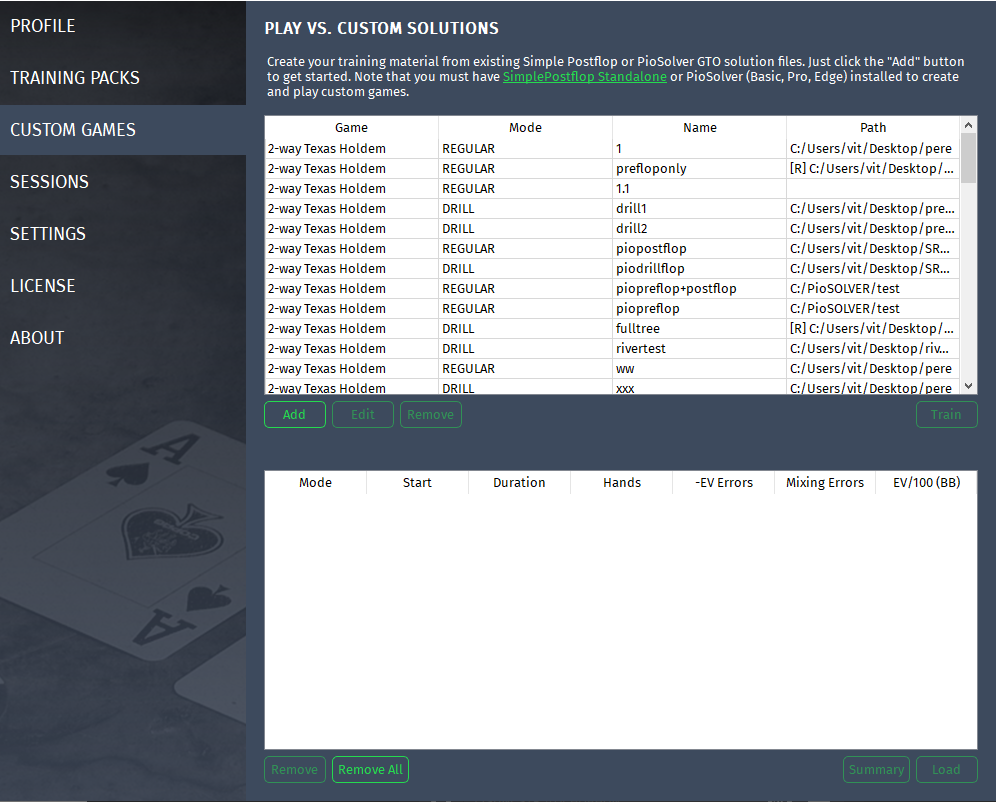
Menu Custom Games
|
Game |
Discipline training |
|
Mode |
Game mode |
|
Name |
Training name |
|
Path |
Path to solutions |
|
Add |
Add training |
|
Edit |
Edit training |
|
Remove |
Delete training |
|
Train |
Start a train with game mode: Train |
1) In menu Custom Games click on button "Add"
2) In the appeared window , select create Drill Game .
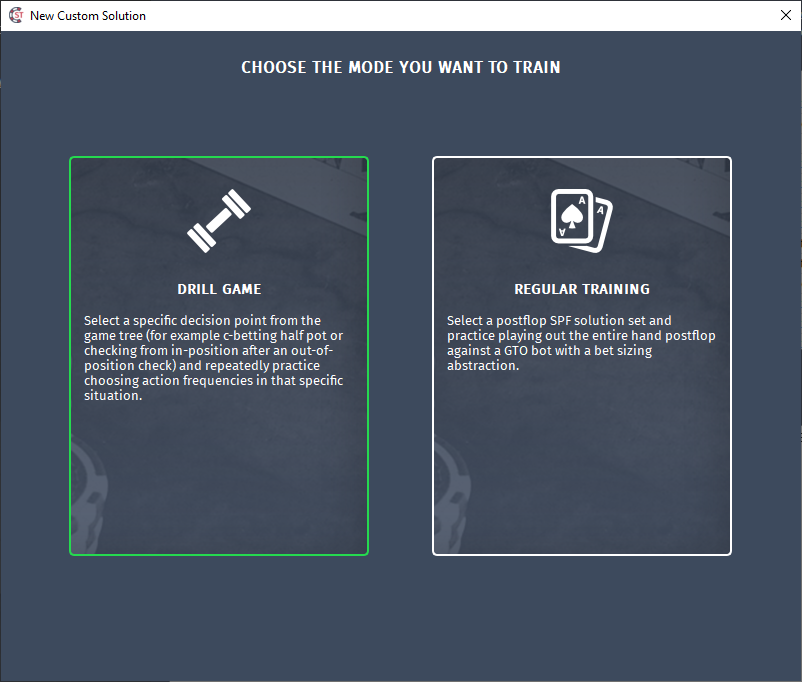
3) Menu for creating a new Custom Drill solution.
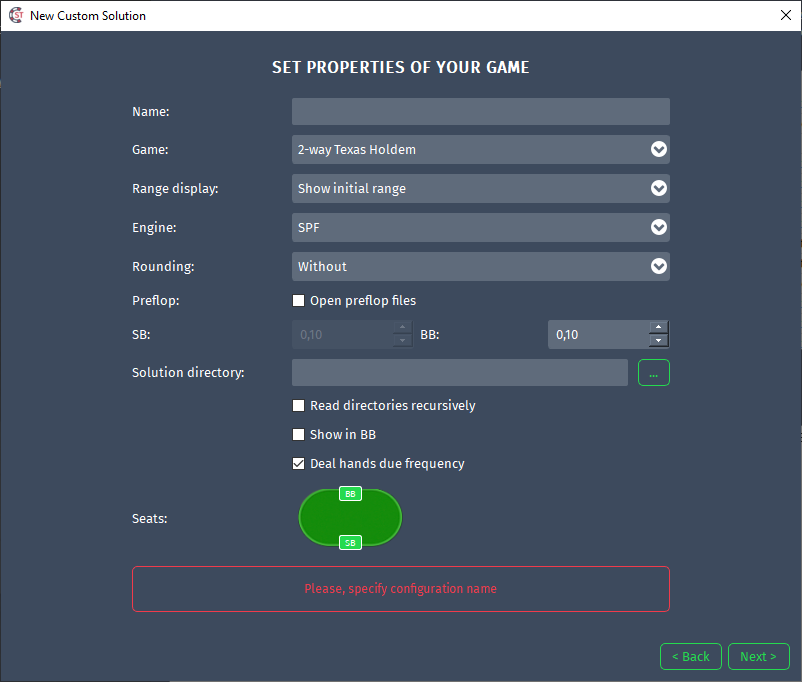
Creating window of Custom solution
|
Name |
Training Name |
|
Range display |
Range display selection: • Show initial range • Show current range • Hide current range (show on hover) |
|
Engine |
Select engine: • SPF • PIO |
|
Rounding |
Strategy Rounding: • with out rounding • 10% • 25% • 33% • 50% • 100% |
|
Preflop |
Ability to load preflop solutions files |
|
SB, BB |
Display change of SB, BB |
|
Solution directory |
Choosing the folder where solutions are stored |
|
Read directories recursively |
Recursively reading the specified folder |
|
Show in BB |
Display bets, EV and other values in BB |
|
Deal hands due frequency |
Deal hands by the frequency of entry into the range |
Setting the position of players at the table in the Custom Game
The ability to set in which positions 2 active players are sitting at the table, and it is also possible to specify up to 7 folded players.
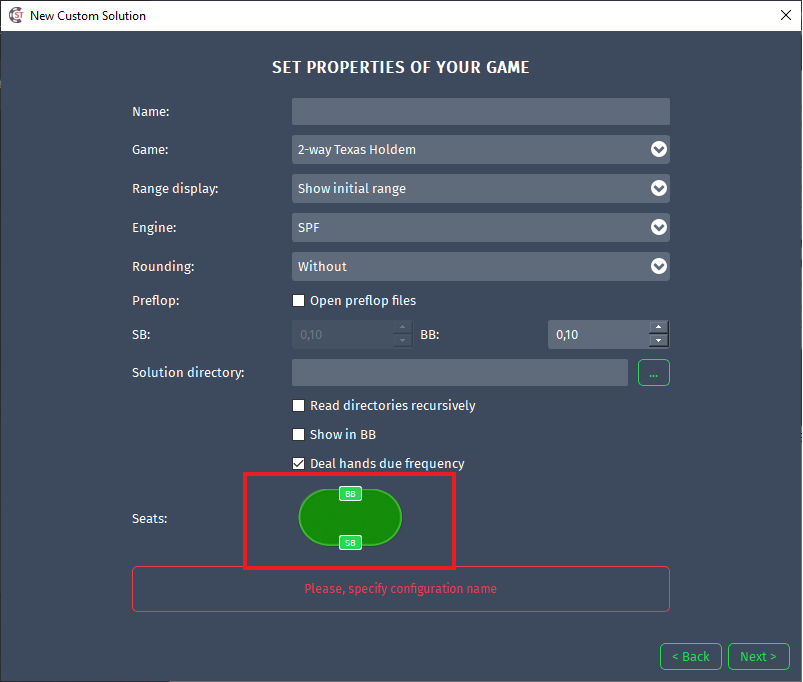
After you specify the number of players, indicate which positions the active players are in.
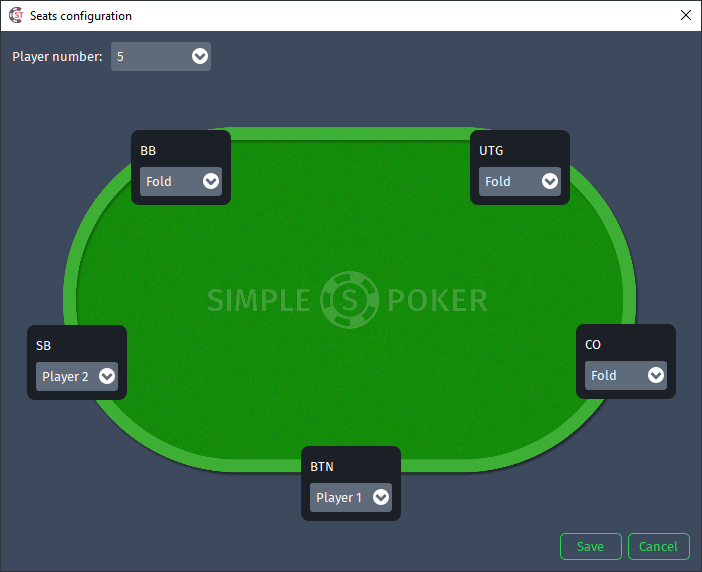
Click on button “ Save ” and check that the settings have applied.
Filling Drill Settings
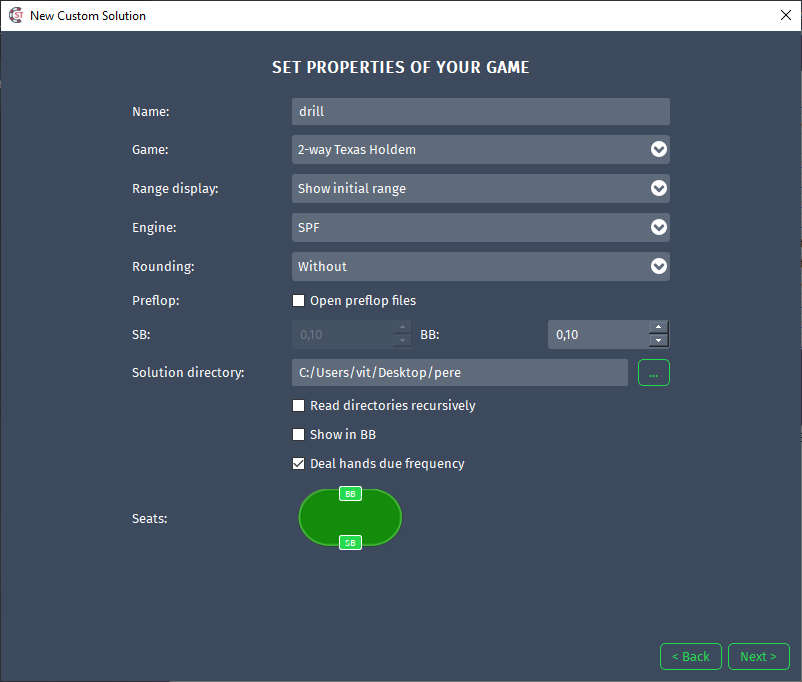
Creating windows of Custom Game
|
|
Before creating a train, make sure that the path to the solver you need is indicated in the Settings menu. |
After filling in the main window for creating Drill training, click on the " Next " button.
For SPF
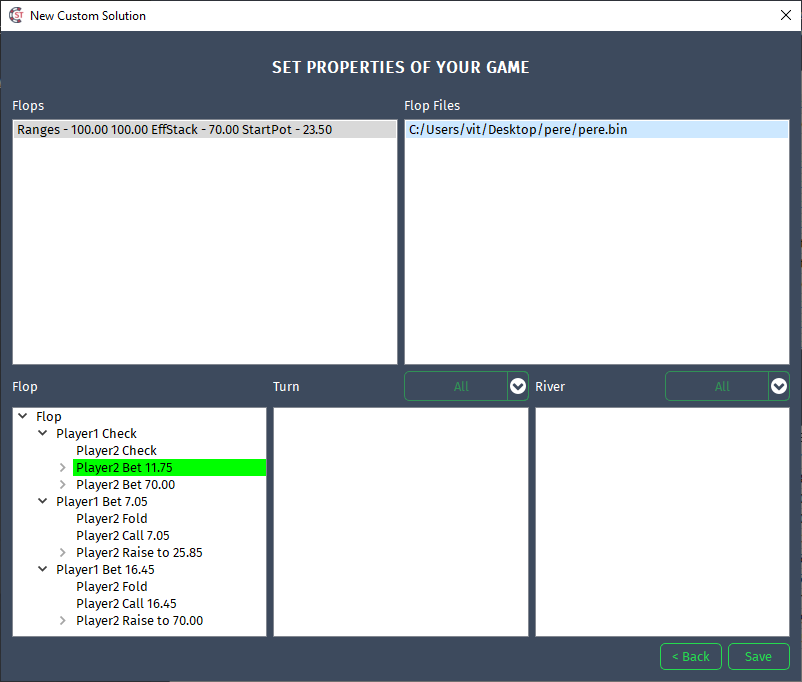
For SPF Engine
For creating a training on the turn or river you can use runout filters.
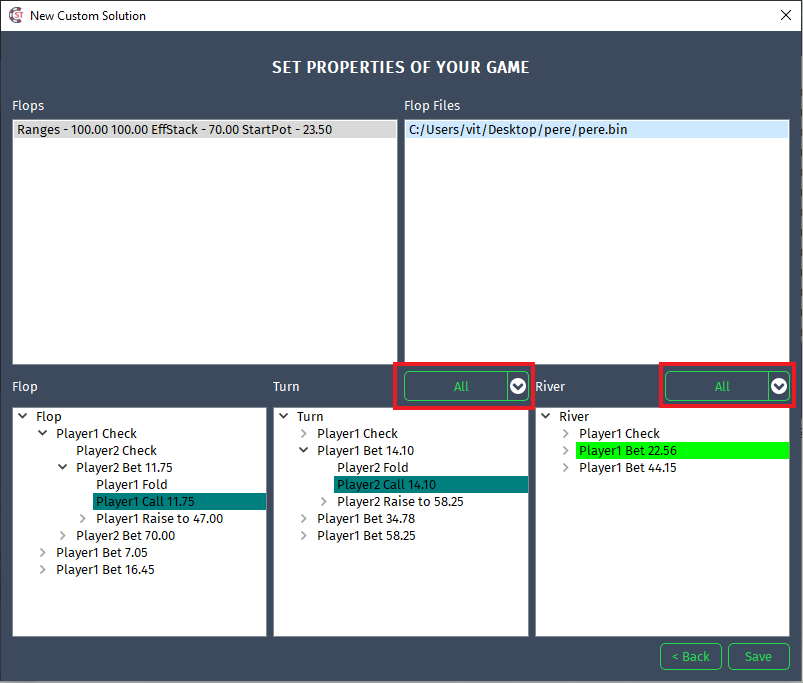
Creating a training
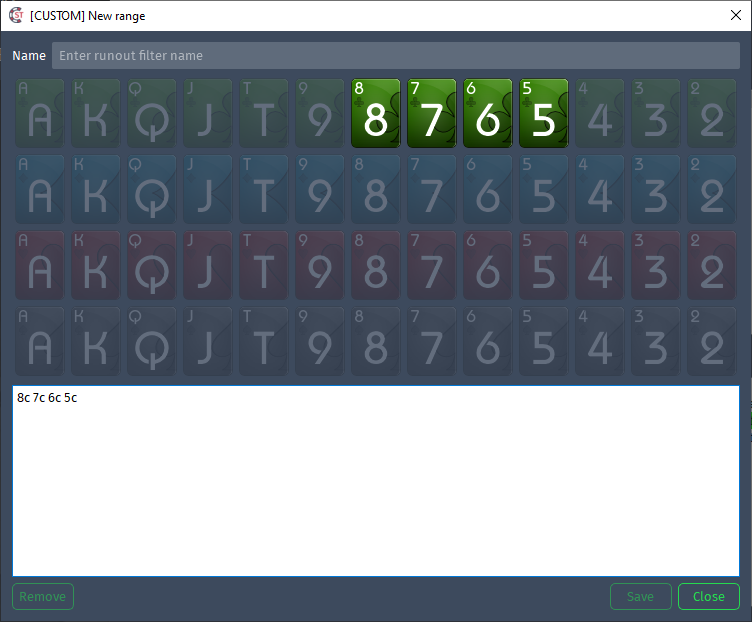
Windows with runouts filter
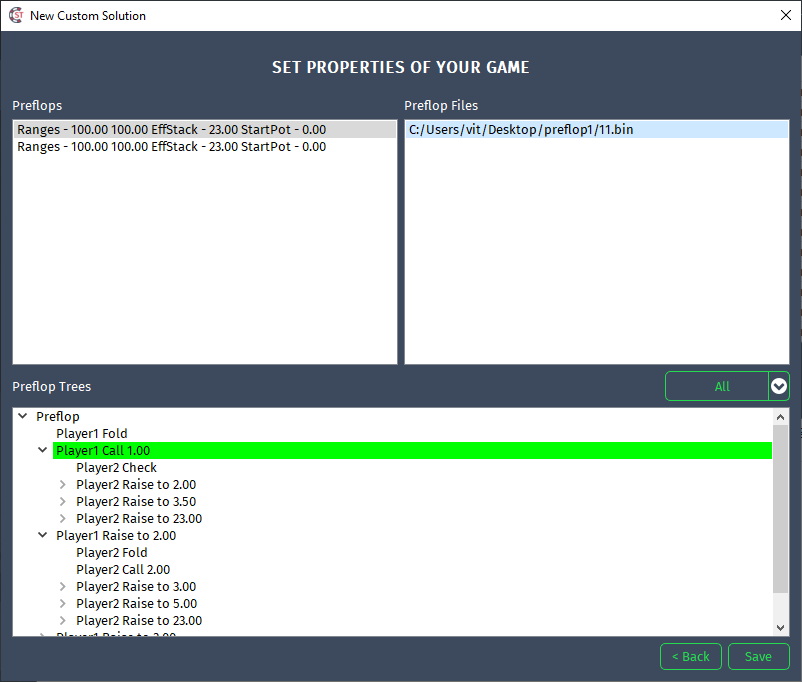
For SPF Engine (preflop)
Окно выбора нужной части дерева.
For PIO
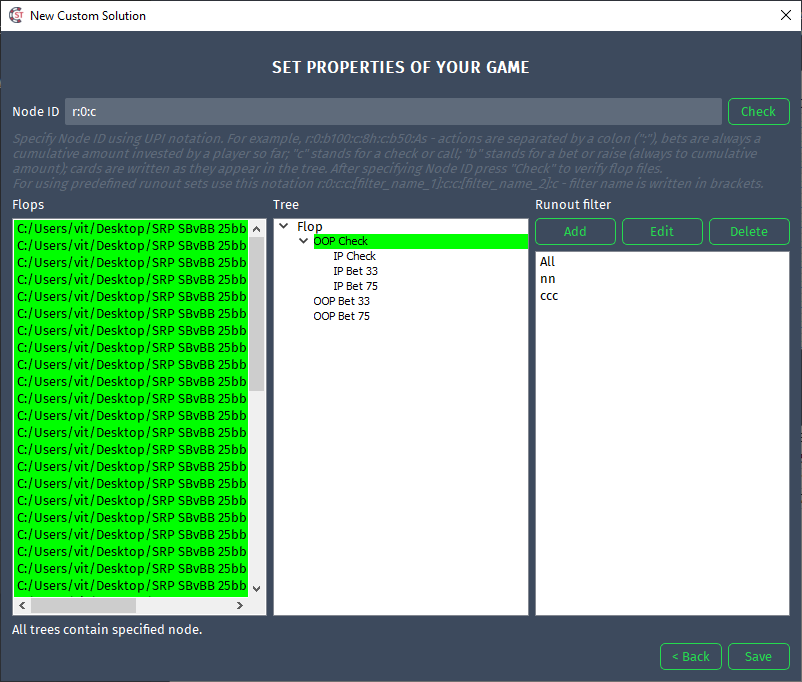
For PIO Engine. In Node ID the specific node is selected
|
Add |
Add Runout filter |
|
Edit |
Edit Runout filter |
|
Delete |
Delete Runout filter |
Configuration of Drill training for turn and river.
The Node ID indicates the path to the part of the tree that will be used in the training. If it is needed runout filters are also indicated.
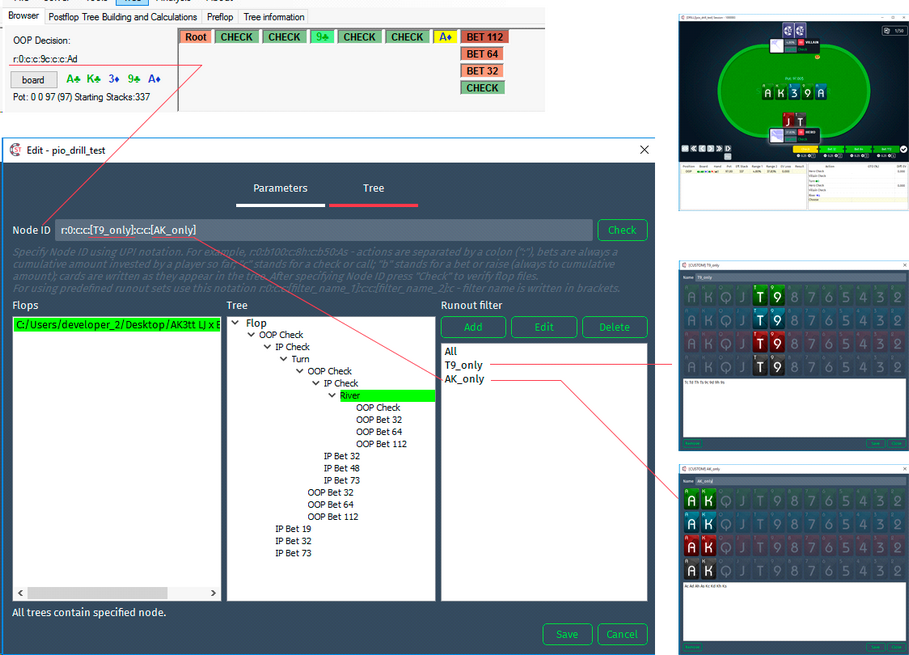
Описание окна создания Pio drill
Examples of Node ID:
• r:0:c:c:As:c:c:Ks:c - for one card
• r:0:c:c:[filter_name_1]:c:c:[filter_name_2]:c - in parentheses are the names of pre-created filters
• r:0:c:c:As:c:c:[filter_name_1]:c - a combination of the two above examples.
Also, when creating a preflop training for Drill, it is possible to specify filters for the flop.
After selecting the node click on "Check" for verification on right Node ID. After success verification click on "Save".
